As an iOS developer, you may want to conceal certain apps from your home screen or from others who have access to your device. In this article, we’ll guide you through the process of concealing an app on iOS 18 so that it’s not easily visible. We’ll also discuss the reasons why you might want to hide an app and provide tips for making sure it’s secure.
Why Conceal an App?
There are many reasons why you might want to conceal an app on your iOS device, including:
-
Privacy concerns: If you have a sensitive app that contains personal information, you may want to hide it from others who have access to your device.
-
Productivity: Some apps can be distracting and take up valuable screen space. By hiding them, you can focus on more important tasks and increase productivity.
-
Customization: If you prefer a cleaner, more organized home screen, concealing certain apps can help you achieve that look.
-
Parental control: If you’re a parent, you may want to hide certain apps from your children to ensure they’re not accessing inappropriate content.
How to Conceal an App on iOS 18
There are two main ways to conceal an app on iOS 18: using the built-in “Hide” feature or manually moving the app into a folder. Let’s take a look at each method in more detail.
Using the Built-in “Hide” Feature
-
Open the App Library by swiping up from the bottom of your home screen.
-
Tap and hold on an empty space in the library to open the “Edit” mode.
-
Find the app you want to hide and tap on it.
-
Tap on the three dots in the top right corner of the app icon, then select “Hide.”
The app will now be hidden from your home screen, but it will still appear in the App Library. To unhide the app, follow the same steps and select “Show” instead of “Hide.”
Manually Moving an App into a Folder
-
Open the home screen and find the app you want to conceal.
-
Tap and hold on the app icon until it starts wiggling.
-
Drag the app icon onto an existing folder or create a new folder by tapping on an empty space in the home screen.
-
Release the app icon into the folder. The app will now be hidden from your home screen but can still be accessed from the folder.
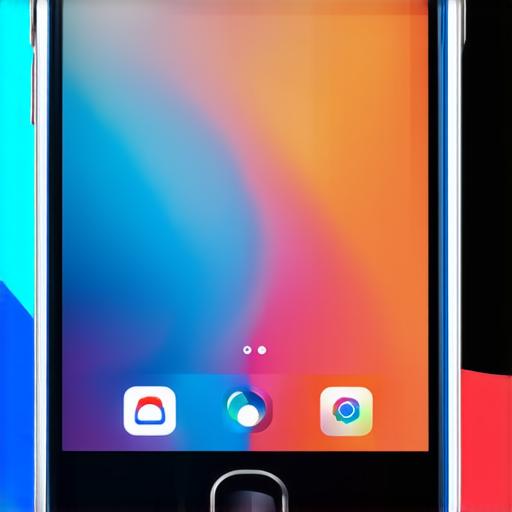
Tips for Concealing Apps Securely
When concealing apps, it’s important to take extra precautions to ensure that they remain secure. Here are some tips:
-
Use strong passwords: If you have a passcode set up on your device, make sure it’s a strong password that’s difficult for others to guess. You should also avoid using easily guessed information like birthdays or addresses as your passcode.
-
Enable Touch ID or Face ID: If your device supports Touch ID or Face ID, enable this feature to add an extra layer of security.
-
Use app restrictions: In addition to concealing apps, you can use app restrictions to limit access to certain features or content within those apps. This can help prevent others from accidentally accessing sensitive information.
-
Keep your device up to date: Make sure your device is running the latest version of iOS to ensure that any security patches are installed.
FAQs
Can I conceal system apps on iOS 18?
No, you cannot conceal system apps on iOS 18 as they are built into the operating system and cannot be moved or deleted.
Will concealing an app affect its functionality?
Concealing an app does not affect its functionality in any way. The app will still work as expected, but it will no longer be visible on your home screen.
How do I hide apps from the App Library?
To hide apps from the App Library, follow the same steps as hiding apps on the home screen, but instead of tapping “Hide,” tap “Remove.” This will remove the app from both the home screen and the App Library.
