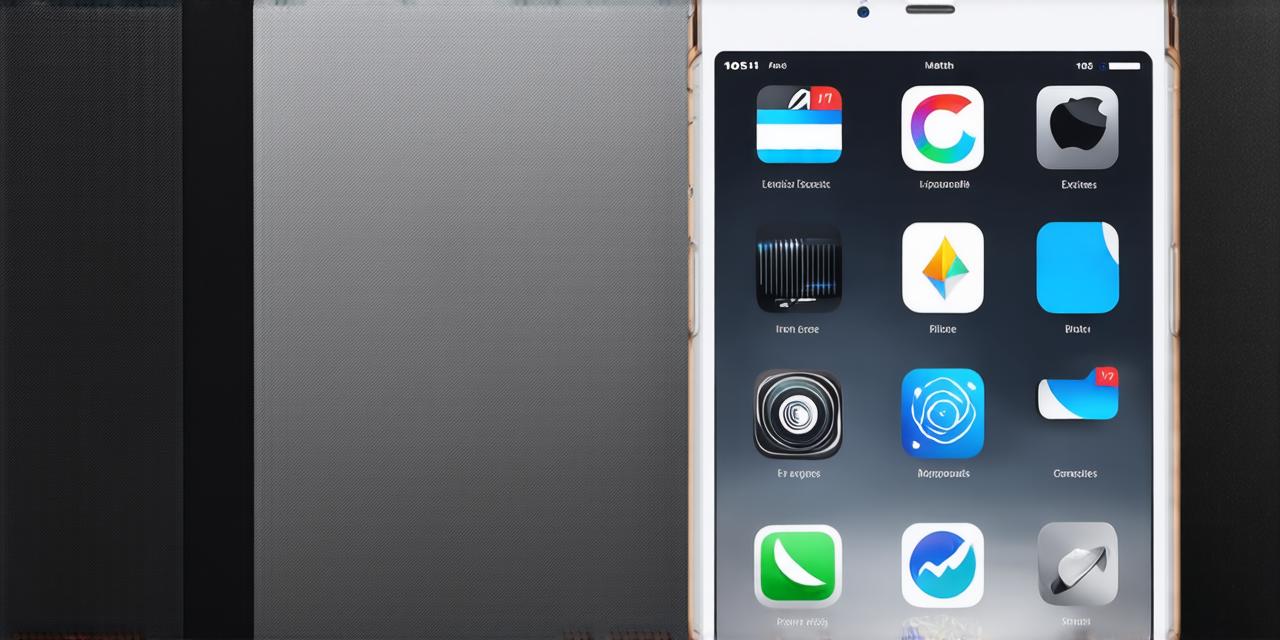If you are an iOS developer…
However, not all updates are created equal, and some can be more complicated than others. In this guide, we will walk you through the process of installing iOS 17 on your device, using best practices and tips to ensure a smooth upgrade.
Prerequisites for Installing iOS 17
Before you begin the installation process, there are a few things to keep in mind:
Compatibility
Make sure that your device is compatible with iOS 17. You can check this by going to Settings > General > About and looking for the version number under “Software Information.” If your device is not compatible, you will need to wait until it becomes available for your device model.
Backup
Before you begin the installation process, make sure that you have backed up all of your important data, including contacts, photos, and documents, to iCloud or an external hard drive. This will ensure that you can restore your device’s settings and apps if anything goes wrong during the upgrade process.
Battery Life
Make sure that your device has enough battery life to complete the installation process. A low battery can cause the update to fail, so it’s best to charge your device or keep it plugged in until the upgrade is complete.
Steps to Install iOS 17
Backup Your Device
If you haven’t already backed up your device, do so now. This will ensure that you can restore your device’s settings and apps if anything goes wrong during the upgrade process.
Check for Over-the-Air Update
Open the Settings app on your device and go to Settings > General > Software Update. If an update is available, it will appear here. Tap “Install Now” to begin the installation process.
Update via iTunes
If you don’t see an over-the-air update option, you can update your device via iTunes on your computer. Connect your device to your computer using a USB cable and open iTunes. Select your device from the list of devices and click “Update.” If an update is available, it will appear here. Tap “Install Now” to begin the installation process.
Wait for the Update to Install

The installation process can take some time, so be patient. During the installation process, your device will restart several times. Make sure that you have enough battery life or keep your device plugged in until the upgrade is complete.
Tips for a Smooth Upgrade
Here are a few tips to ensure a smooth upgrade:
Check for Compatibility Issues
Before installing iOS 17, check for any compatibility issues with your apps or third-party accessories. Some apps may not be compatible with the new version of iOS and can cause issues during the upgrade process.
Avoid Upgrading During Peak Hours
Upgrading your device during peak hours, such as when everyone is using their devices, can cause slow download speeds and longer installation times. It’s best to upgrade your device during off-peak hours.
Use a Reliable Internet Connection
Make sure that you have a reliable internet connection before beginning the upgrade process. A weak or unreliable internet connection can cause the update to fail or take a long time to complete.