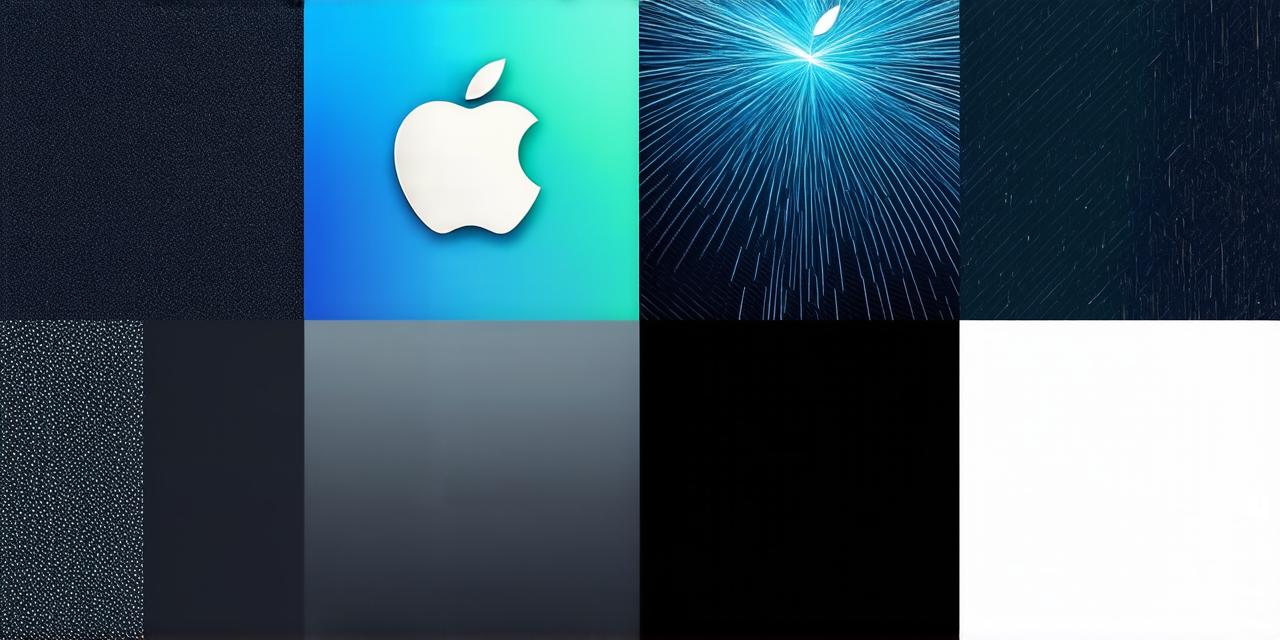Table of Contents
- Introduction
- Understanding iOS 18 Beta
- Risks and Issues with Beta Versions
- Steps to Remove iOS 18 Beta
- Conclusion
Introduction
iOS 18 is still in development and may not be suitable for your app’s requirements. If you have been testing your app on iOS 18 beta and want to switch back to the stable version, this guide will help you do so without any data loss or harm to your apps.
Understanding iOS 18 Beta
iOS 18 is the latest version of Apple’s mobile operating system for iPhones and iPads. It is still in development and may not be suitable for all apps, especially those that rely on features that are not yet available in the beta version. As a developer, it is important to test your app on the latest version of iOS before releasing it to the public to ensure compatibility with different devices and operating systems.

Risks and Issues with Beta Versions
While beta versions offer new features and improvements, they can also cause issues and bugs that can harm your apps and data. Here are some risks and issues you may encounter when using a beta version of iOS:
- Data loss: Beta versions can cause data loss or corruption, especially if you are not careful with your backups.
- Compatibility issues: Some apps may not work correctly on a beta version of iOS, causing compatibility issues that can harm your app’s functionality and performance.
- Security risks: Beta versions are often less secure than stable versions, making them more vulnerable to hacking and malware attacks. It is important to use antivirus software and keep your apps updated to protect your device from security threats.
Steps to Remove iOS 18 Beta
Backing up your device
Before removing iOS 18 beta from your device, it is important to back up your data. This will ensure that you do not lose any important files or settings when you restore your device to a stable version of iOS.
- Use iCloud: You can use iCloud or a third-party backup app to back up your device.
Updating to the latest version of iOS
Once you have backed up your device, you can update it to the latest version of iOS. This will ensure that you are running a stable and secure version of the operating system, without any issues or bugs from the beta version.
- Check for updates: You can check for updates by going to Settings > General > Software Update.
Restoring from a backup
If you want to restore your device to a specific point in time, you can use your backup to restore your device to that point. This will ensure that you have all of your data and settings back on your device without any issues or bugs from the beta version.
- Restore from Backup: You can restore your device by going to Settings > General > Reset > Restore from Backup.
Conclusion
If you have been testing your app on iOS 18 beta and want to switch back to the stable version, this guide will help you do so without any data loss or harm to your apps.