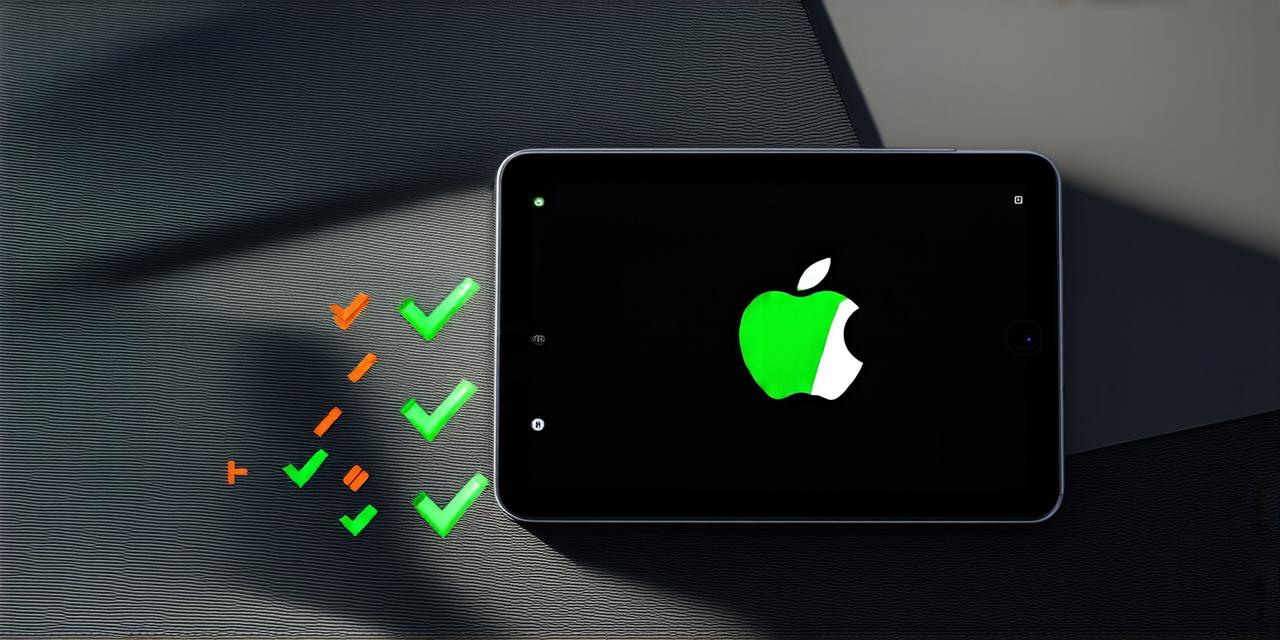If you own an iPad and are looking to upgrade it to the latest operating system, iOS 14, you’re in luck! In this article, we will take you through the step-by-step process of upgrading your iPad to iOS 14. We will also cover some of the new features and improvements that come with the update, as well as some tips and tricks for developers who want to make the most out of their new operating system.
Before we begin, it’s important to note that not all iPads are eligible for the iOS 14 update. The latest version of Apple’s mobile operating system is currently available on the following devices:
- iPhone 6s and later
- iPad Pro (2nd generation) and later
- iPad Air 2 and later
- iPad mini 2 and later

That being said, let’s get started!
Prerequisites for Upgrading Your iPad to iOS 14
Before you can begin the upgrade process, there are a few things you need to do:
- Make sure your iPad is fully charged or connected to a power source. The upgrade process will take some time, and you don’t want your device to run out of battery during the update.
- Back up all of your important data and files to an external hard drive or cloud storage service like iCloud. This will ensure that you can recover your data in case something goes wrong during the upgrade process.
- Check for any pending software updates on your iPad. Apple regularly releases updates to fix bugs and improve performance, so it’s a good idea to make sure your device is running the latest software before upgrading to iOS 14.
- Connect to a Wi-Fi network. The upgrade process will require an internet connection, so you’ll need to make sure your iPad is connected to the internet before you start.
- Make sure you have enough storage space on your device. The latest version of iOS can take up over 10GB of space, so you’ll need to free up some room if your device is running low on storage.
Now that you’ve taken care of these prerequisites, let’s move on to the upgrade process itself.
Upgrading Your iPad to iOS 14: Step by Step
Here’s how to upgrade your iPad to iOS 14:
- Open the Settings app on your iPad. This is the icon with the cog in the middle of your home screen.
- Scroll down and tap on “Software Update”.
- The app will check for any available updates. If there is an update available, it will show you a message saying so. Tap on “Install Now” to begin the upgrade process.
- Your iPad will now start installing the update. This may take some time, depending on your device’s speed and internet connection. During the installation process, your iPad will restart several times, so be patient and don’t panic if it seems like it’s taking a long time to complete.
- Once the upgrade is complete, you will be prompted to enter your passcode or use Touch ID to unlock your device.
- After you’ve logged back in, you may want to customize your new home screen by adding or removing widgets and changing the order of your apps. To do this, simply swipe left on your home screen to access the Widgets page, or tap and hold an app icon to move it around.
That’s it! Your iPad is now running iOS 14. Let’s take a closer look at some of the new features and improvements that come with the update.
Apple releases major updates to its mobile operating system every year, and iOS 14 is no exception.