As an ios developer, you’re always on the lookout for ways to improve your productivity and streamline your workflow. One of the best ways to do this is by upgrading your iPad to the latest version of iOS – in this case, iOS 16. In this comprehensive guide, we’ll walk you through the step-by-step process of upgrading your iPad to iOS 16, as well as some of the key features and benefits of the new operating system that will make your life as an ios developer easier.
Before We Begin: Understanding the Requirements
Before you start the upgrade process, it’s important to make sure that your iPad meets the minimum requirements for iOS 16. The following devices are compatible with iOS 16:
- iPad Pro (2nd generation or later)
- iPad Air (3rd or 4th generation)
- iPad Mini (5th or 6th generation)
In addition, your iPad should be running at least iOS 14.5 or a later version in order to receive the update. To check which version of iOS you’re currently running, go to “Settings” > “General” > “About” and look for the “Software Version” section.
Step 1: Back Up Your iPad
Before you start the upgrade process, it’s important to make sure that your iPad is fully backed up. This will protect your data in case something goes wrong during the upgrade. To back up your iPad, follow these steps:
- Connect your iPad to your computer using a USB cable.
- Open “iTunes” on your computer and select your iPad from the list of devices.
- Click on the “Back Up Now” button. This will create a backup of your iPad’s data on your computer.
- Once the backup is complete, disconnect your iPad from your computer.
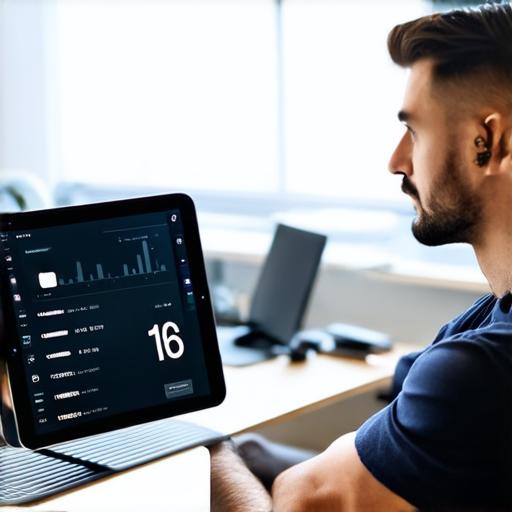
Step 2: Download and Install iOS 16
Now that you have your iPad backed up, it’s time to download and install iOS 16. To do this, follow these steps:
- Go to “Settings” on your iPad.
- Tap on “General”.
- Tap on “Software Update”.
- If an update is available, tap on “Download and Install”. This will download the update to your iPad and begin the installation process.
- During the installation process, your iPad may restart several times. Make sure to stay connected to a Wi-Fi network throughout the process.
- Once the installation is complete, your iPad will automatically reboot and you’ll be greeted with the new iOS 16 home screen.
Key Features of iOS 16 for Ios Developers
Now that you have your iPad upgraded to iOS 16, let’s take a look at some of the key features and benefits of the new operating system that will make your life as an ios developer easier.
1. Improved Performance
One of the biggest benefits of upgrading to iOS 16 is the improved performance. The new operating system includes several optimizations that will help your iPad run faster and smoother, including:
- Improved battery life: iOS 16 includes several power-saving features that will help your iPad last longer on a single charge.
- Faster app loading times: The new operating system includes several performance improvements that will make your apps load faster and run smoother.
- Better multitasking: iOS 16 includes several new multitasking features that will make it easier to switch between apps and stay productive.
2. New App Library
Another key feature of iOS 16 is the new App Library. This feature allows you to organize all of your apps into different categories, making it easier to find the app you need when you need it. To use the App Library, simply go to your home screen and swipe up to access the App Library. From there, you can browse through different categories of apps or search for a specific app using the built-in search bar.
3. Improved Privacy Features
Privacy is a big focus in iOS
